Even if you have solid internet, learn how to play Xbox One games without internet access.
Playing Xbox One games without internet is important because of digital games. Your Xbox One confirms you own a digital game every time you open it. A digital game won’t open if Xbox Live can’t be reached unless you prepare ahead of time.
Also, we’ve all had terrible internet access at some point. Take these steps and your games will still work until your provider is able to repair your internet or you can subscribe to a new service. I’ve had internet trouble before, and the only thing that kept me sane was being able to continue enjoying my Xbox One games.
Here’s how to play Xbox One games without internet.
How to Play Digital Xbox One Games Without Internet
Playing digital Xbox One games without internet access is straight-forward. Just set your Xbox One as your Home Console and switch your Xbox One to offline mode. Of course, there are caveats to this. I outline them at the bottom of this help article.
Set Your Xbox One as Your Home Console
Let’s start by setting your Xbox One as your Home Console first. It’s the most important step to this process. Even if you don’t lose internet access often, it’s good to set this up. The Home Console also lets family members play your digital games without you being logged in.
Press the glowing Xbox logo on your Xbox One Controller to get started. This will open the Xbox Guide.

Inside the Xbox Guide, use the left-joystick on your controller to select the System cog in the top-right corner.
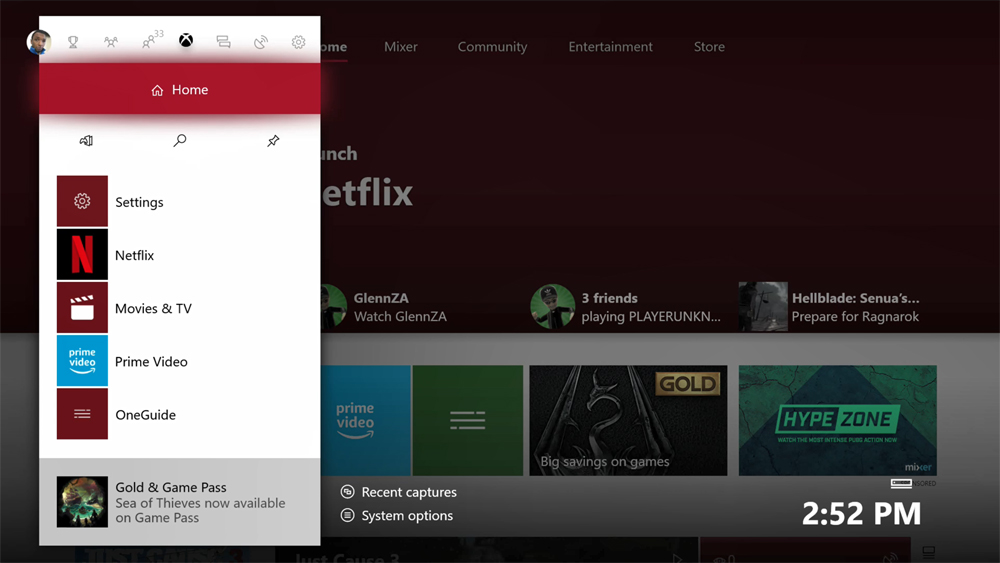
Now select Settings from the menu.
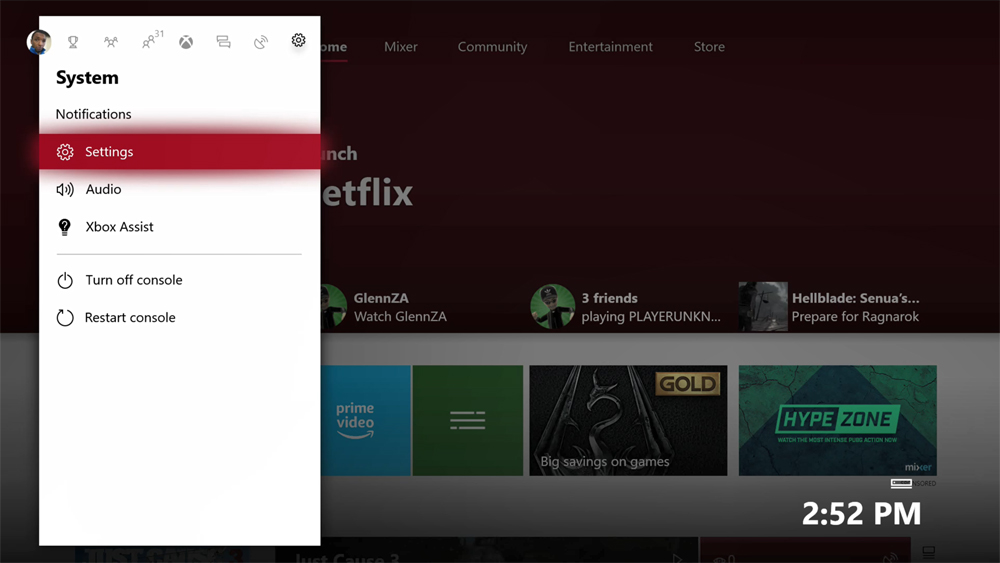
Select Personalization from the menu on the left side of your screen. It’s the second option from the top.
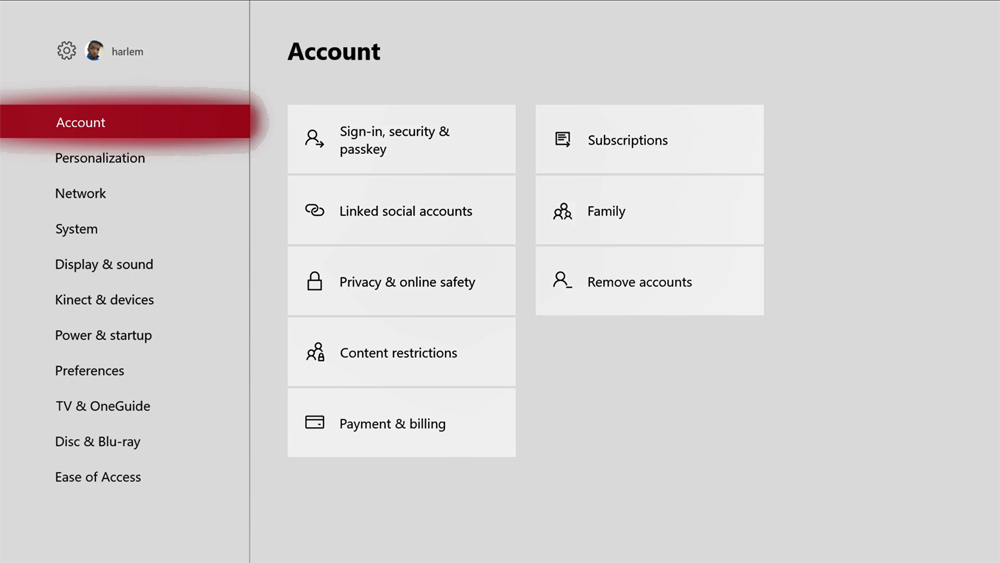
Select My Home Xbox in the center of your screen.
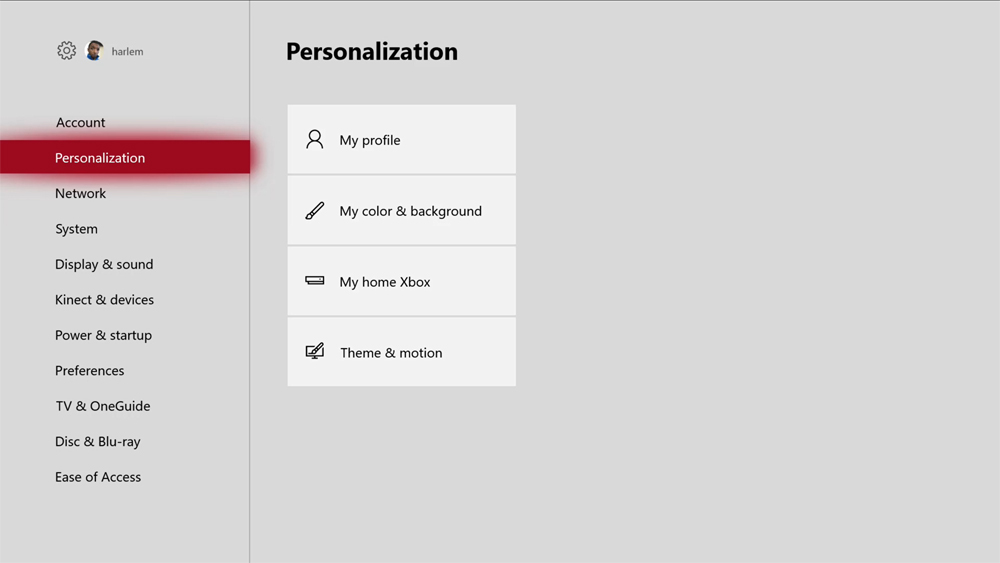
Use the button at the bottom of your screen to make the console you are using your Home Xbox. Don’t do anything if you see the Remove This As My Xbox button. That means the console you are on is your home Xbox already.
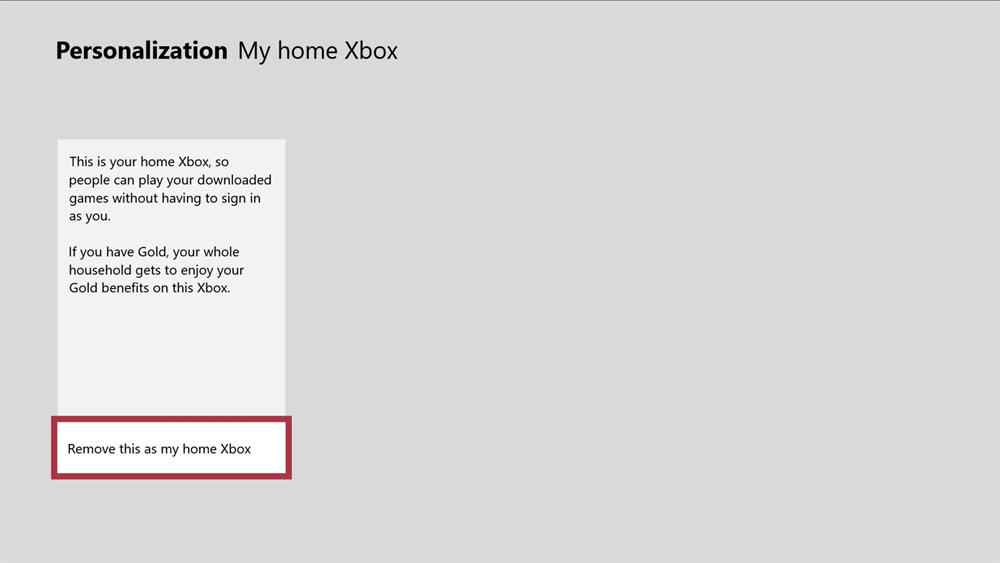
Taking Your Xbox One Offline
Now take your Xbox One offline. Again, the offline setting stops your console for searching for a connection to Xbox Live. As long as the game is installed, it should work with this feature set on.
Go back to the Xbox Guide by pressing the glowing Xbox logo on your Xbox One Controller to get started. This will open the Xbox Guide.

Inside the Xbox Guide, use the left-joystick on your controller to select the System cog in the top-right corner.
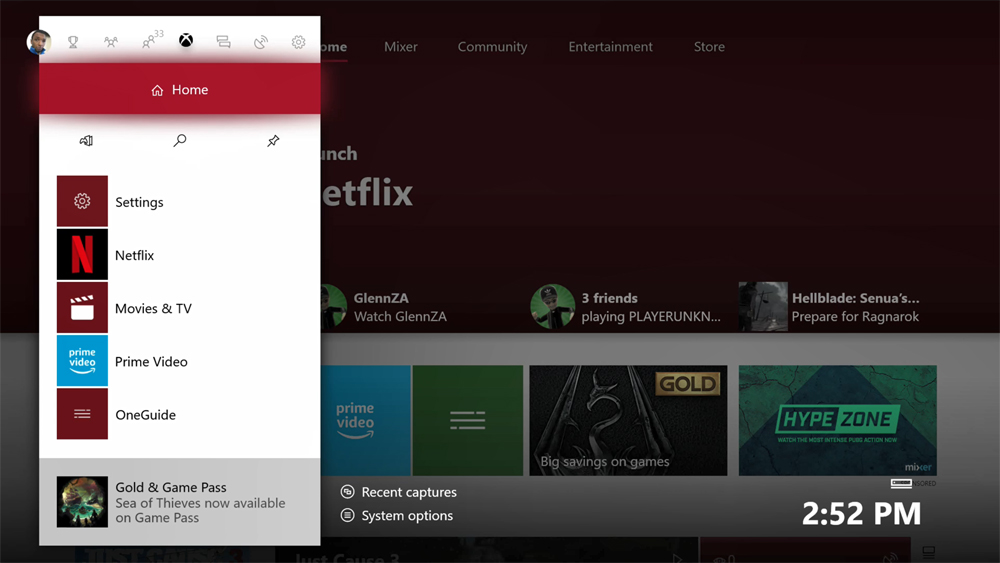
Now select Settings from the menu.
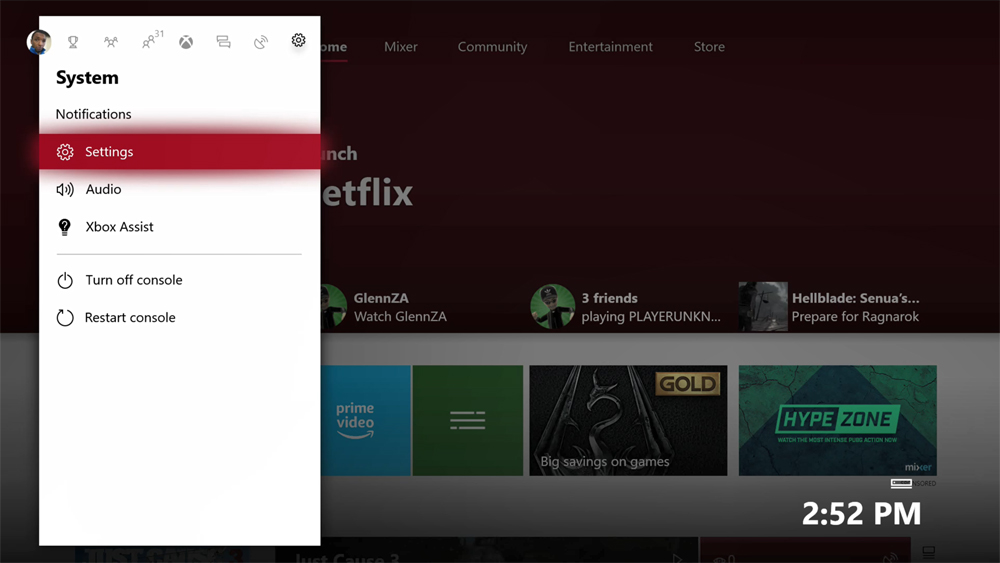
Inside the Settings app, select the Network option. It’s the third menu item on the left side of your screen.
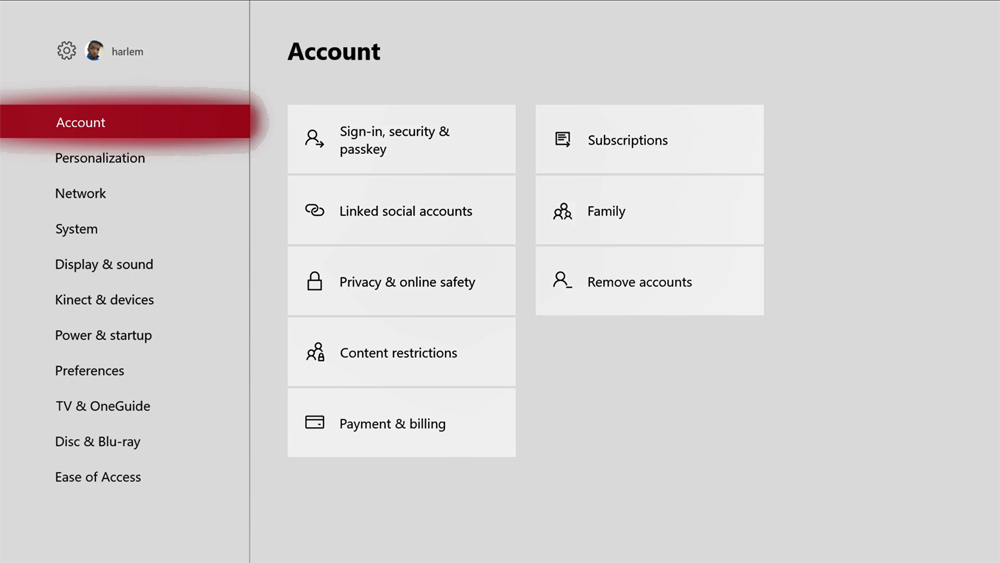
Select Network Settings.
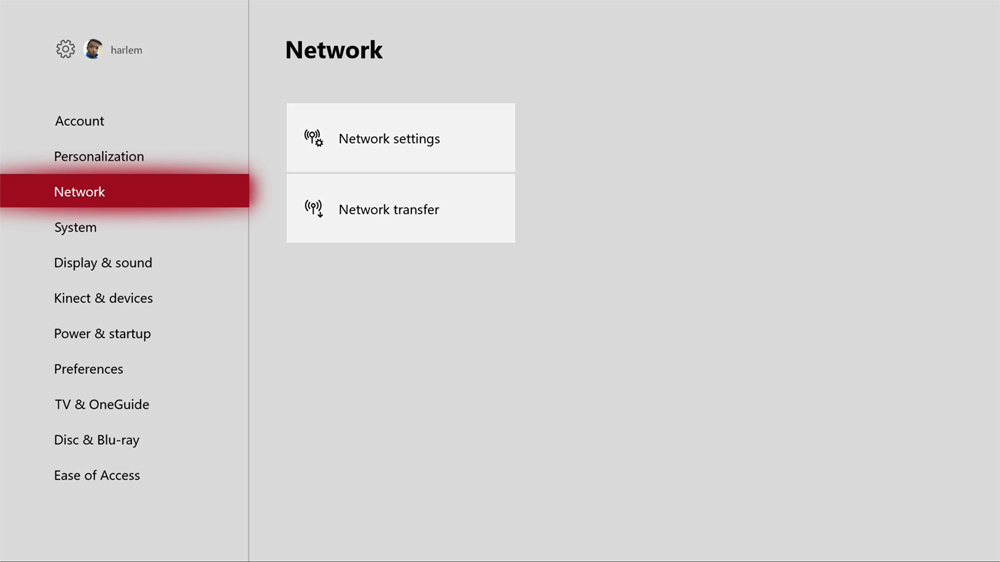
Select Go offline.
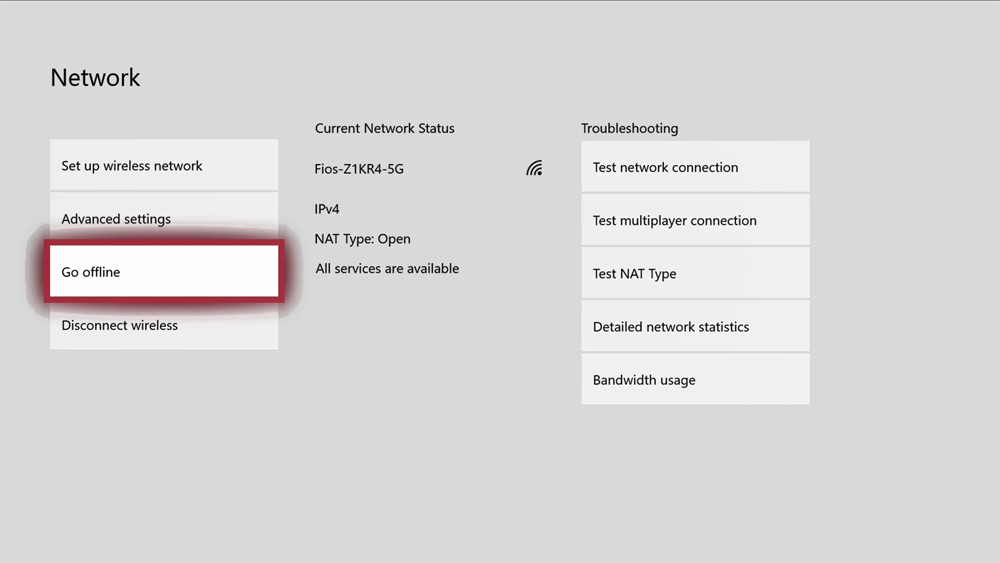
That’s it. Try to open your game now. Remember to come back to this screen to switch online access on when your internet problems end or you get a new provider.
How to Play Disc Xbox One Games Without Internet
Playing Xbox One games without internet is even easier when you purchased the game you are trying to play on a disc. As long as it is installed, it will keep working. That is, as long as your game doesn’t fall into the caveats listed below.
You can find out more about the differences between disc and digital games in the Xbox Handbook’s Guide to Xbox One Games.
Why You Can’t Play Some Xbox One Games Without Internet
I’ve used the word “caveat” in this help article more than I’d like. That’s for good reason; you can’t always play Xbox One games without internet, even after following these steps. Here’s what you need to look out for.
- If you don’t have internet access and you haven’t set your Xbox One as your home console, you can’t play Xbox One games without internet. Take your console to a friend’s and connect it to the internet long enough to change the settings above.
- The offline setting won’t help you if the mode you’re trying to play is online-only. For example, Halo 5: Guardians has a single-player story and a multiplayer experience. Only that single-player story will work without internet access. You need Xbox Live to play that game with other people because it doesn’t let two people play on the same console without internet.
- There are entire games that won’t work without an internet connection because they were designed that way. Destiny 2, for example, requires internet access. Look for online requirements on the back of your game’s case or in the Microsoft Store on your console.
- Finally, Xbox.com details all the features that won’t work without an internet connection. Basically, these are all things that you could have guessed won’t work without internet access anyway, like game updates. Since your game saves can’t sync from another console without internet access, make sure you open the game and let your console pull down your game save before you lose internet access.
